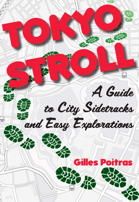

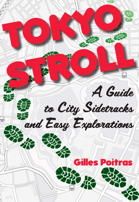

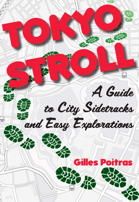

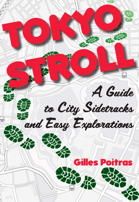

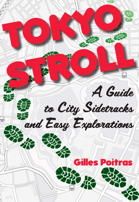

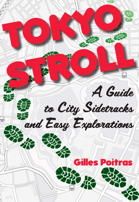

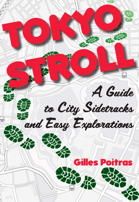

Tokyo Stroll Supplement: Using the Bookmarks in Organic Maps or Maps.Me
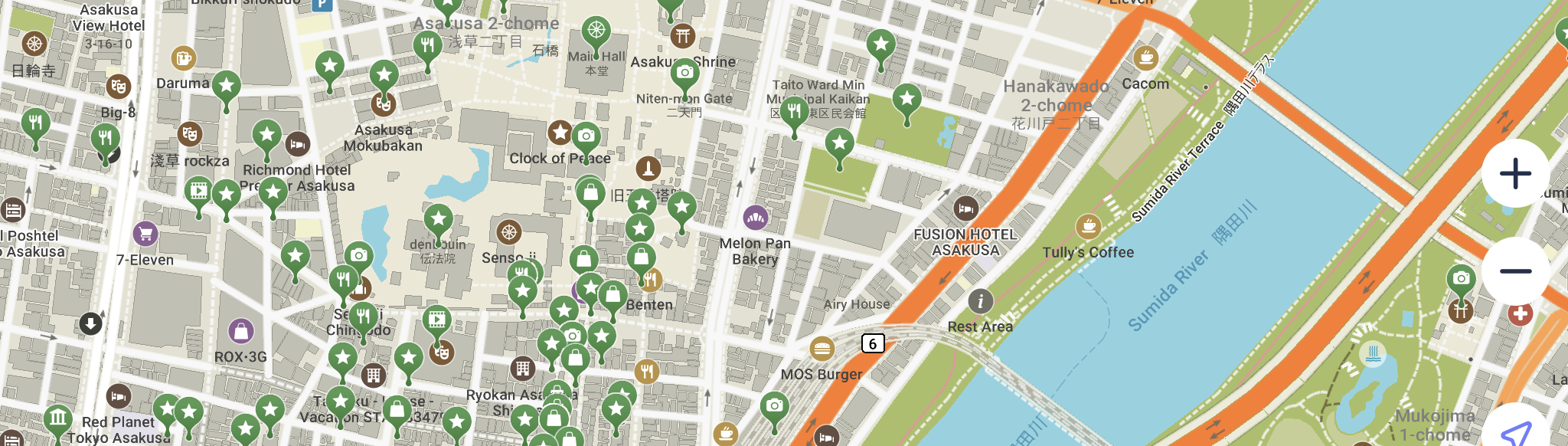
This page explains using importing bookmarks into Organic Maps or Maps.Me on your smartphone or tablet. For an introduction to the bookmarks see the Viewing Locations in Maps.Me, Google Maps, or Google Earth page.
About the book.
Tokyo Stroll is a guide to twenty two neighborhoods in Tokyo. I describe locations in each neighborhood that may be of interest and let you wander as you want. It comes with maps which are detailed to the point that you will know how many buildings from a corner a location is, I hate having to try to figure out where I am from vague directions. The book is for those who simply wish to wander about and look at what is there.
The location bookmarks:
I have created bookmark lists of sites to use with the Organic Maps or Maps.Me, Google Maps apps or Google Earth. You don't need to own Tokyo Stroll to use the bookmarks but it does explain what each item in the TokyoStroll.kmz bookmark file is.
TokyoStroll.kmz These indicate items with entries in Tokyo Stroll and show up as Green or Blue in Organic Maps or Maps.Me. In a few cases these may be a branch of business that is described on a different detail map.
NOTE: Blue bookmarks indicate an entry in Tokyo Stroll that has had a location change, name change, or closed temporarily or permanently. Blue bookmarks have a note with further information which is visible when you tap on that bookmark
TokyoSuppl.kmz These are items listed in this web supplement to Tokyo Stroll as well as some branch locations of businesses on different detail maps in the book and show up as Red in Organic Maps or Maps.Me.
TokyoHandy.kmz These are useful locations such as rail and subway stations, landmarks, etc.and show up as Purple in Organic Maps or Maps.Me
NOTE: Only Organic Maps or Maps.Me will display the different colors. Google Maps and Google Earth will only display one color.
Using the Bookmarks in Organic Maps or Maps.Me
Organic Maps and Maps.Me are free apps that do not require a data connection, you navigate with just GPS. If you are using it on a device that does not have GPS you still have very detailed maps to use.
NOTE: Maps.Me has a limit of ten free maps, to use more you need to pay a stiff monthly fee. Organic Maps has no such limit, all maps are free.
TIPS:
- You can turn on and off any particular set of bookmarks if having too many visible makes navigation a problem.
- Whenever you download an update of these apps check to see if your maps have also been updated.
- When adding items to your own bookmarks make sure you are NOT adding them to the Tokyo Stroll bookmarks. Organic Maps and Maps.Me allow you to have more than one bookmark list, you can even select which ones are visible or have them all visible. The button for accessing and selecting these is at the bottom of the screen
To import the bookmarks into Organic Maps or Maps.Me:
- First download Organic Maps or Maps.Me onto your smartphone or tablet.
- Then in the Organic Maps or Maps.Me app download the Kantō Region maps.
- After you have done those two steps you are ready to download the bookmarks files.
- The easiest way to download a bookmarks list is to go to this page (the one you are reading now) in a browser on your smartphone or tablet and click on the desired bookmark link:
- If you are replacing an old copy of a bookmark list remove the old one first. Doing so will not harm your other bookmark lists.
Detailed instructions for importing the files into Organic Maps or MapsMe for iOS and Android are below.
Or you can download the lists to your computer and email them to yourself and import them from the email message.
Updating bookmarks:
Before adding a newer bookmark list delete the old one or you may end up with multiple files.
Importing the bookmarks for Android Devices as of February 2020:
- Navigate to the this page (the one you are reading now) using the Chrome browser.
- Tap on the link for the bookmark list you want.
- The bookmark will download, but you won't actually see any evidence of this until you scroll down to the bottom of the browser window where it will say "download complete."
- Tap on the "Details" link under the download complete message. You see the Downloads page with the file.
- Tap on the file name.
- You should see the Organic Maps or Maps.Me screen and a message that bookmarks were loaded successfully.
It is, of course, also possible to download all 3 bookmark files in one go.
Thanks go to Valerie Bock for helping with these instructions.
Importing the bookmarks for Apple iOS Devices such as iPhone or iPad:
Importing the bookmarks into Organic Maps or Maps.Me will depend on the browser your are using. These instructions are for Chrome, Firefox, and Safari as of September 2019.
For Chrome:- Tap on the link.
- Tap on "Open In"
- In the list of apps select "Copy to" for Organic Maps or Maps.Me.
- Tap on the link.
- Tap on Dowload Now
- Tap on Downloads
- Tap on the TokyoStroll file
- In the list of apps select "Copy to" for Organic Maps or Maps.Me.
For Safari:
- First clear any old downloaded KMZ files from you map app and Safari
- For each one tap on the links and download the files.
- Tap on the square icon on the screen, the icon locations may vary depending on which version of Safari you have.
- Tap on the downloads circle icon.
- For each one tap on the downloaded file, then:
- Tap on the Box icon.
- In the list of apps select Organic Maps or Maps.Me
- Repeat until all the KMZ files are transferred.
That should import the bookmarks
Bookmark and List Updates:
The bookmarks will be updated on occasion, these will be announced on my blog.